This article is for both the Paced Breathing iOS app and Android app
What is this Paced Breathing?
Paced Breathing is an iOS and Android app that helps you improve your breathing. You just set your inhale, exhale, and hold times. Then press start and Paced Breathing will give you visual, audio, and vibrate cues for your breathing session. You can read more about the benefits here.
How do I get started?
To start your first session, tap “Press to Start”.
(1st screenshot)
You’ll hear a sound right away, just follow the on-screen instructions!
To stop the session, click anywhere on the breathing graph.
(2nd screenshot)
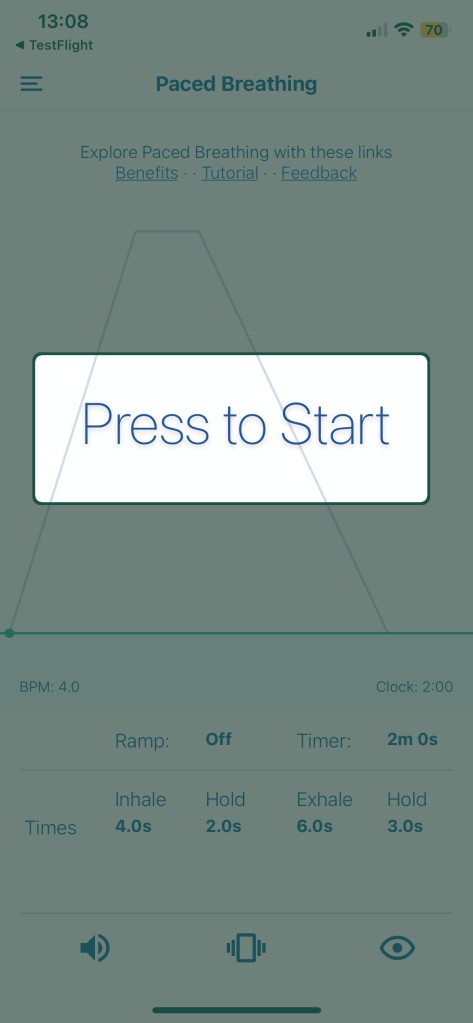
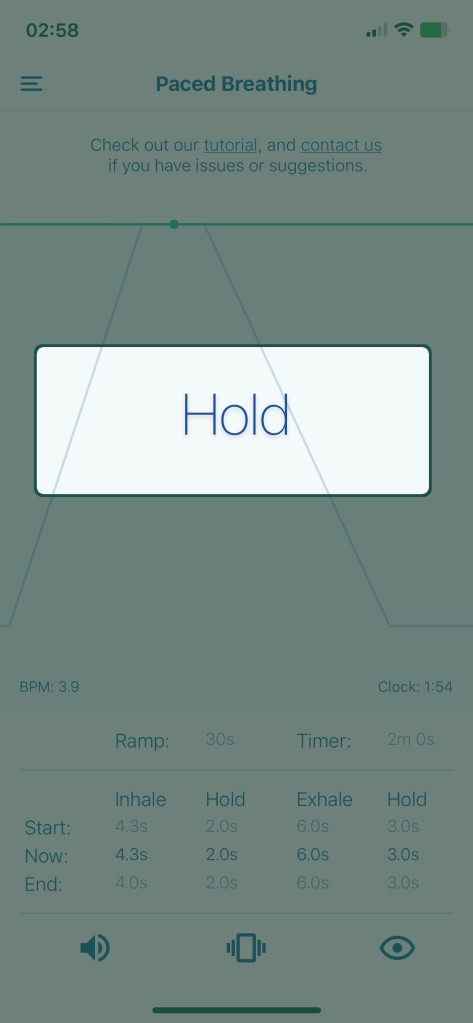
The times are too fast (or too slow)!
No worries, follow these steps:
1. Stop your session
2. Tap the time for inhale.
3. Pick a duration that feels comfortable for you.
4. Repeat 2+3 for inhale hold, exhale, and exhale hold.
5. Start your session again.
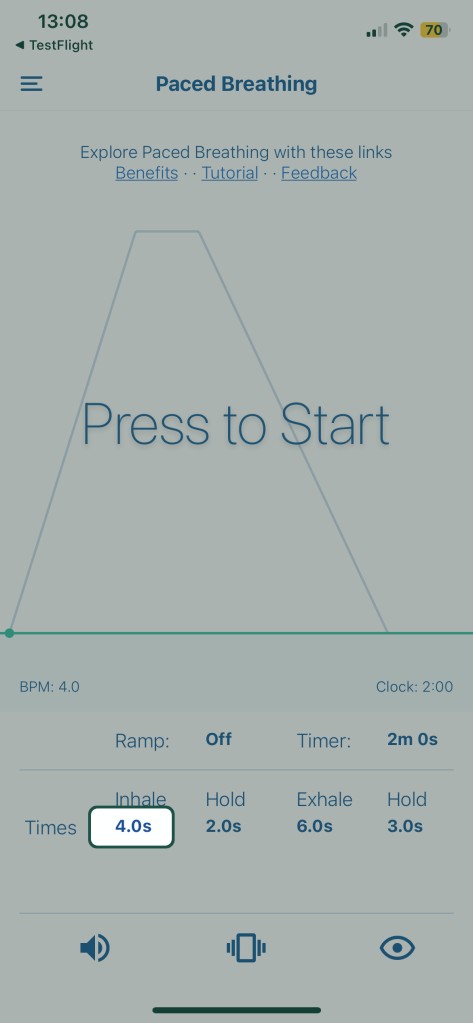
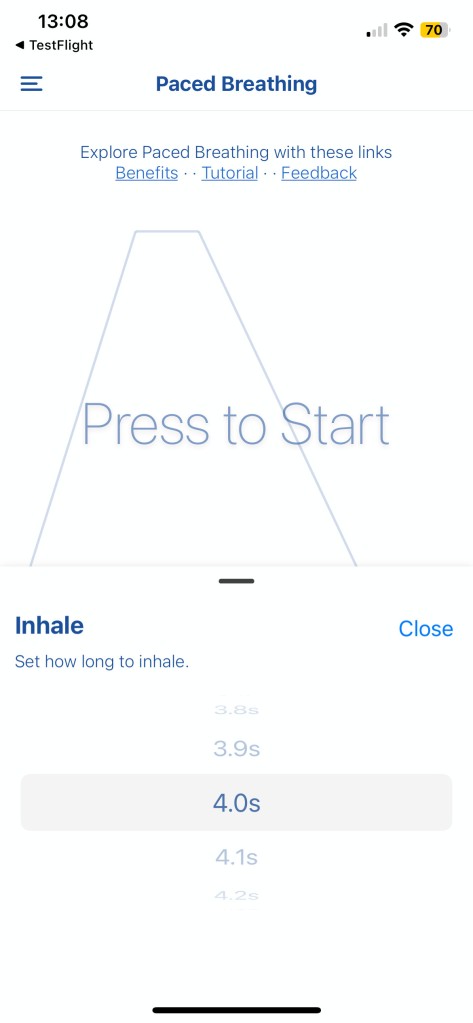
I want to do a longer session!
The default session is 2 minutes.
To change it just tap the time next to the “Timer” option and select a different time.
If you don’t want you sessions to automatically stop, just set it to “Off”.
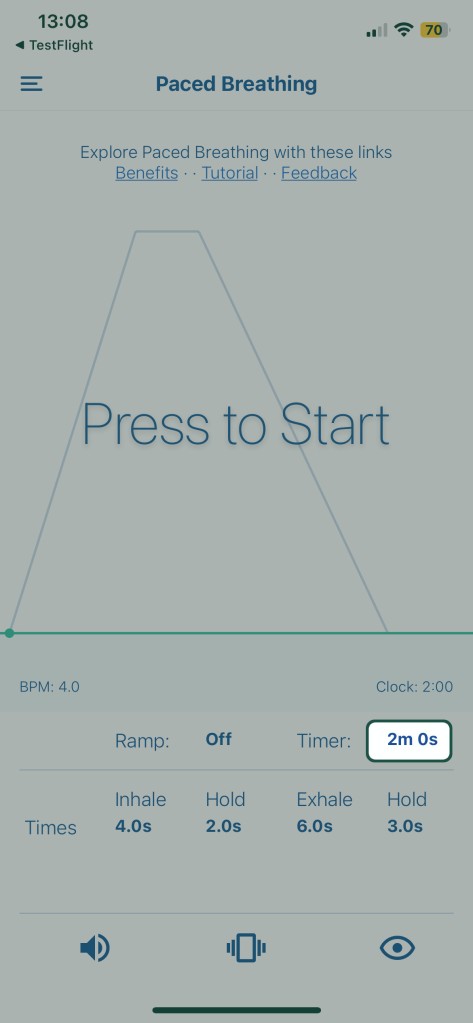

How can I improve my breathing with this?
Use Paced Breathing each day for 10 minutes with these starting settings. Increase the times as you feel more comfortable by hand. After you get the hang of that, you can try to use the Ramp feature:
What does “Ramp” do?
When Ramp is set to a time, your breathing rates will change during the session. If you want to try it:
1. Tap ‘Off’ next to Ramp and pick a duration.
2. Set inhale and exhale End times to be 2-3s longer than your Start inhale and exhale times (leave holds the same).
4. Press to Start your session
Over the next 2 minutes, you’ll progress to an ever slower, more relaxing pace.



I don’t like the sound or vibration!
You can tap the sound icon in the lower left hand corner to turn the sound on/off (1st screenshot)
You can also tap the vibrate icon in the middle to turn vibrate on/off (2nd screenshot)

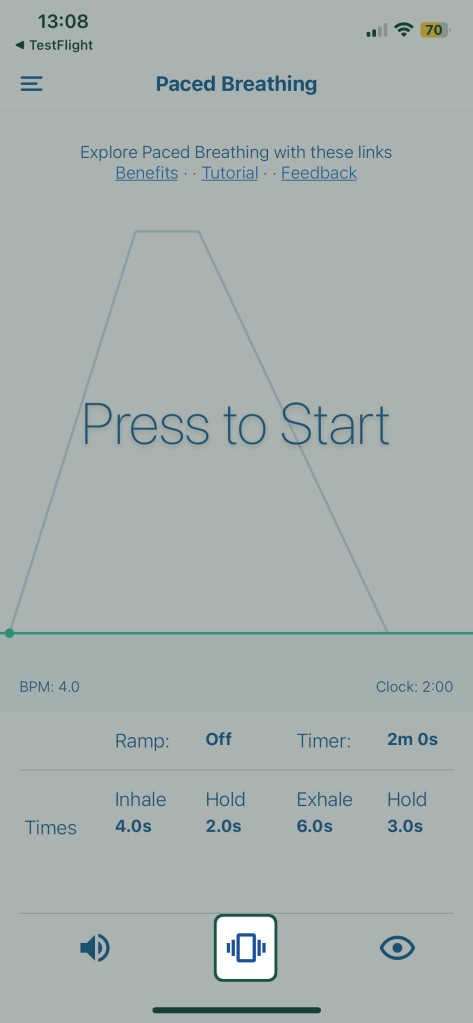
The screen won’t turn off!
NOTE: This only works on Android at the moment, background support coming to iOS soon!
Tap the eye icon to toggle “Stay Awake” mode. When it’s off your screen will turn off after you’re inactive, like it normally does. When it’s on, your screen will stay awake during your entire breathing session.
Can I multitask?
Yes, you can open other apps and your session will continue.

I want more stats/info!
Below the graph, to the left you’ll see “BPM”, which stands for Breathes Per Minute.
To the right you’ll see “Clock”. If the timer is off, it’ll show you the length of your current session. If the time is on, it’ll show how much time remains in the current session.
What are some good settings to get the most out of my sessions?
This is difficult to say because peoples’ breathing is so different and so are their goals. Here are the times I’ve used to help me center myself in the morning:
Ramp: 8:00 Timer: 10:00
Start: 4.0s / 2.0s / 6.0s / 3.0s
End: 6.0s / 2.0s / 9.0s / 3.0s
Sound: on
Vibrate: off
Stay Awake: on
After a 10 minute session, you should feel more relaxed and positive throughout the day!
Remember, the key is to not force yourself. Never straining yourself during these sessions; the point is to relax. If you find it hard to complete a session, I urge you to stop the session and readjust your times.
I found an awesome way to use Paced Breathing
We’d love to hear from you! Comment on this post or post on our subreddit: r/pacedbreathing! We’d love to share your positive experience with others.
Breathe Easy,
Mihai (owner of Paced Breathing)